

Connecting a substance to a room can be done from two places: from the Substances module and from the Space module.
In the menu, go to Spaces. Choose the room to which you want to add the substance by clicking on it in the grid.
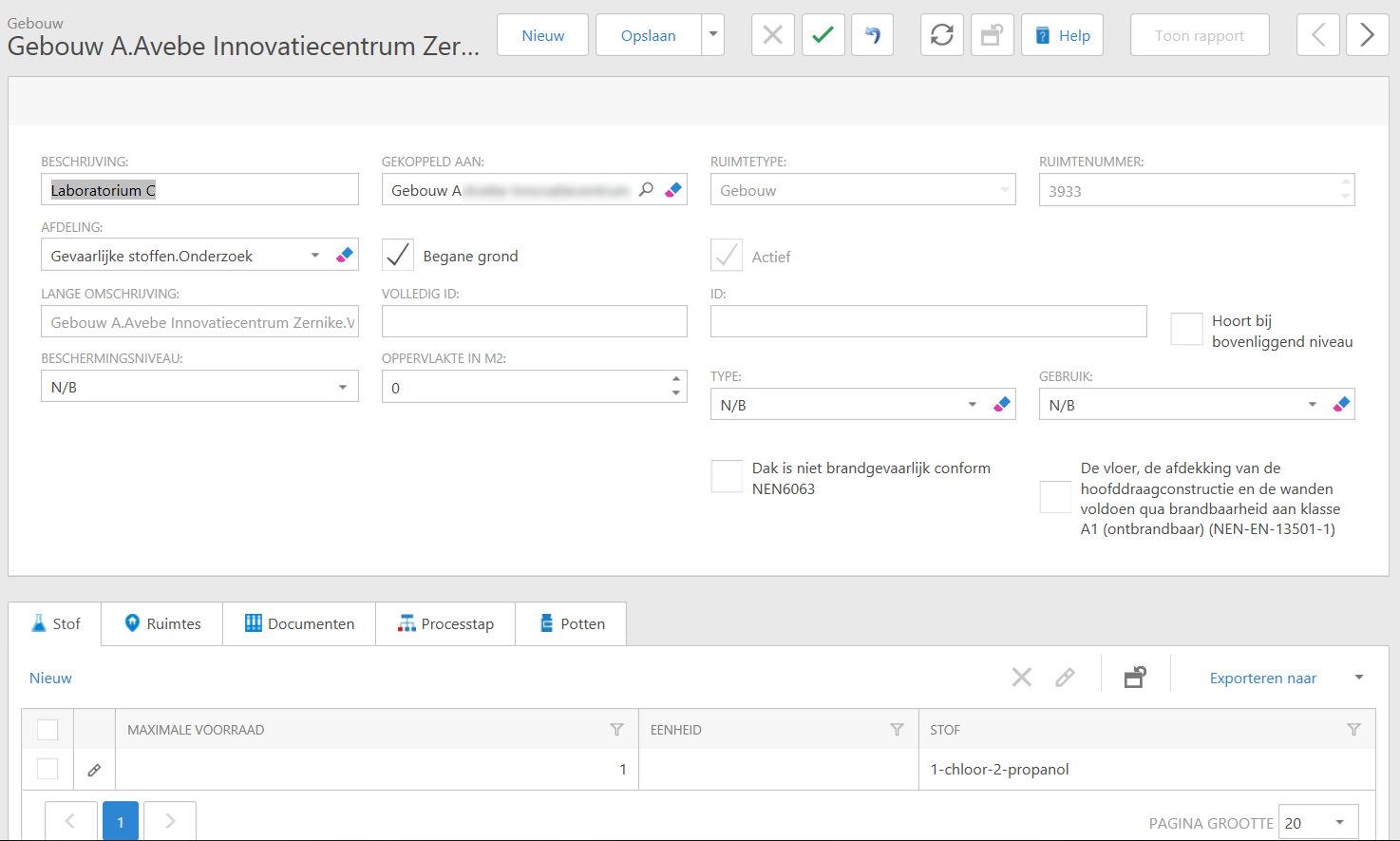
Click on New at Substance. A new window will open.
If you add a substance from a room, the room is named in the field. Optionally, you can search and choose another space by pressing the search-icon, select the appropriate space in the list and click on it. This way you can also add the substance. Then enter the maximum stock for that room and the unit in which the substance is registered. Confirm your input with OK. You will return to the main screen and you will see that the substance is listed in the Substance tab. Confirm your input again with Save. Only after this is the substance actually added to the room.
See the work instruction Linking a substance to an article, department, room or person.